2024/12/16
Getting started with React Flow Components

Recently, we launched an exciting new addition to our open-source roster: React Flow Components. These are pre-built nodes, edges, and other ui elements that you can quickly add to your React Flow applications to get up and running. The catch is these components are built on top of shadcn/ui and the shadcn CLI.
We’ve previously written about our experience and what led us to choosing shadcn over on the xyflow blog, but in this tutorial we’re going to focus on how to get started from scratch with shadcn, Tailwind CSS, and React Flow Components.
Wait, what’s shadcn?
No what, who! Shadcn is the author of a collection of pre-designed components
known as shadcn/ui. Notice how we didn’t say library there? Shadcn takes a
different approach where components are added to your project’s source code and
are “owned” by you: once you add a component you’re free to modify it to suit your
needs!
Getting started
To begin with, we’ll set up a new vite project along with
all the dependencies and config we’ll need. Start by running the following command:
npx create-vite@latestVite is able to scaffold projects for many popular frameworks, but we only care about React! Additionally, make sure to set up a TypeScript project. React Flow’s documentation is a mix of JavaScript and TypeScript, but for shadcn components TypeScript is required!
All shadcn and React Flow components are styled with Tailwind CSS, so we’ll need to install that and a few other dependencies next:
npm install -D tailwindcss postcss autoprefixerTailwind is a heavily customisable utility-first CSS framework and much of that
customisation is done in a tailwind.config.js file. Fortunately, the package
can generate a default config for us:
npx tailwindcss init -pTailwind works by scanning your project’s source code and building a CSS file that contains only the utilities you’re using. To make sure that happens we need to change two things:
- Update the
contentfield intailwind.config.jsto include any source files that might contain Tailwind classes.
/** @type {import('tailwindcss').Config} */
export default {
content: ['./index.html', './src/**/*.{ts,tsx,js,jsx}'],
theme: {
extend: {},
},
plugins: [],
};- Replace the generated
src/index.cssfile with the Tailwind directives:
@tailwind base;
@tailwind components;
@tailwind utilities;Finally, we can go ahead and delete the generated src/App.css file and update
src/App.jsx to just render an empty div:
function App() {
return <div className="w-screen h-screen p-8"></div>;
}
export default App;The classes w-screen and h-screen are two examples of Tailwind’s utility
classes. If you’re used to styling React apps using a different approach, you
might find this a bit strange at first. You can think of Tailwind classes as
supercharged inline styles: they’re constrained to a set design system and you
have access to responsive media queries or pseudo-classes like hover and
focus.
Setting up shadcn/ui
Vite scaffolds some tsconfig files for us when generating a TypeScript project
and we’ll need to make some changes to these so the shadcn components can work
correctly. The shadcn CLI is pretty clever (we’ll get to that in a second) but
it can’t account for every project structure so instead shadcn components that
depend on one another make use of TypeScript’s import paths.
In both tsconfig.json and tsconfig.app.json add the following to the compilerOptions
object:
{
...
"compilerOptions": {
"baseUrl": ".",
"paths": {
"@/*": ["./src/*"]
}
}
}And then we need to teach Vite how to resolve these paths:
npm i -D @types/nodeimport { defineConfig } from 'vite';
import react from '@vitejs/plugin-react';
import path from 'node:path';
export default defineConfig({
plugins: [react()],
resolve: {
alias: {
'@': path.resolve(__dirname, './src'),
},
},
});At this point feel free to pat yourself on the back and take a tea break. There’s a lot of up-front configuration to get through but once we have the shadcn CLI set up we’ll be able to add new components to our project with a single command - even if they have dependencies or need to modify existing files!
We can now run the following command to set up shadcn/ui in our project:
npx shadcn@latest initThe CLI will ask you a few questions about your project and then it will generate
a components.json file in the root of your project, and update your
tailwind.config.js with some extensions to your theme. We can take all the
default options for now:
✔ Which style would you like to use? › New York
✔ Which color would you like to use as the base color? › Neutral
✔ Would you like to use CSS variables for theming? yesAdding your first components
To demonstrate how powerful shadcn can be, let’s dive right into making a new
React Flow app! Now everything is set up, we can add the <BaseNode />
component with a single command:
npx shadcn@latest add https://ui.reactflow.dev/base-nodeThis command will generate a new file src/components/base-node.tsx as well as
update our dependencies to include @xyflow/react!
That <BaseNode /> component is not a React Flow node directly. Instead, as the
name implies, it’s a base that many of our other nodes build upon. Let’s see what
it looks like by updating our App.jsx file:
import '@xyflow/react/dist/style.css';
import { BaseNode } from '@/components/base-node';
function App() {
return (
<div className="w-screen h-screen p-8">
<BaseNode selected={false}>Hi! 👋</BaseNode>
</div>
);
}
export default App;Ok, not super exciting…
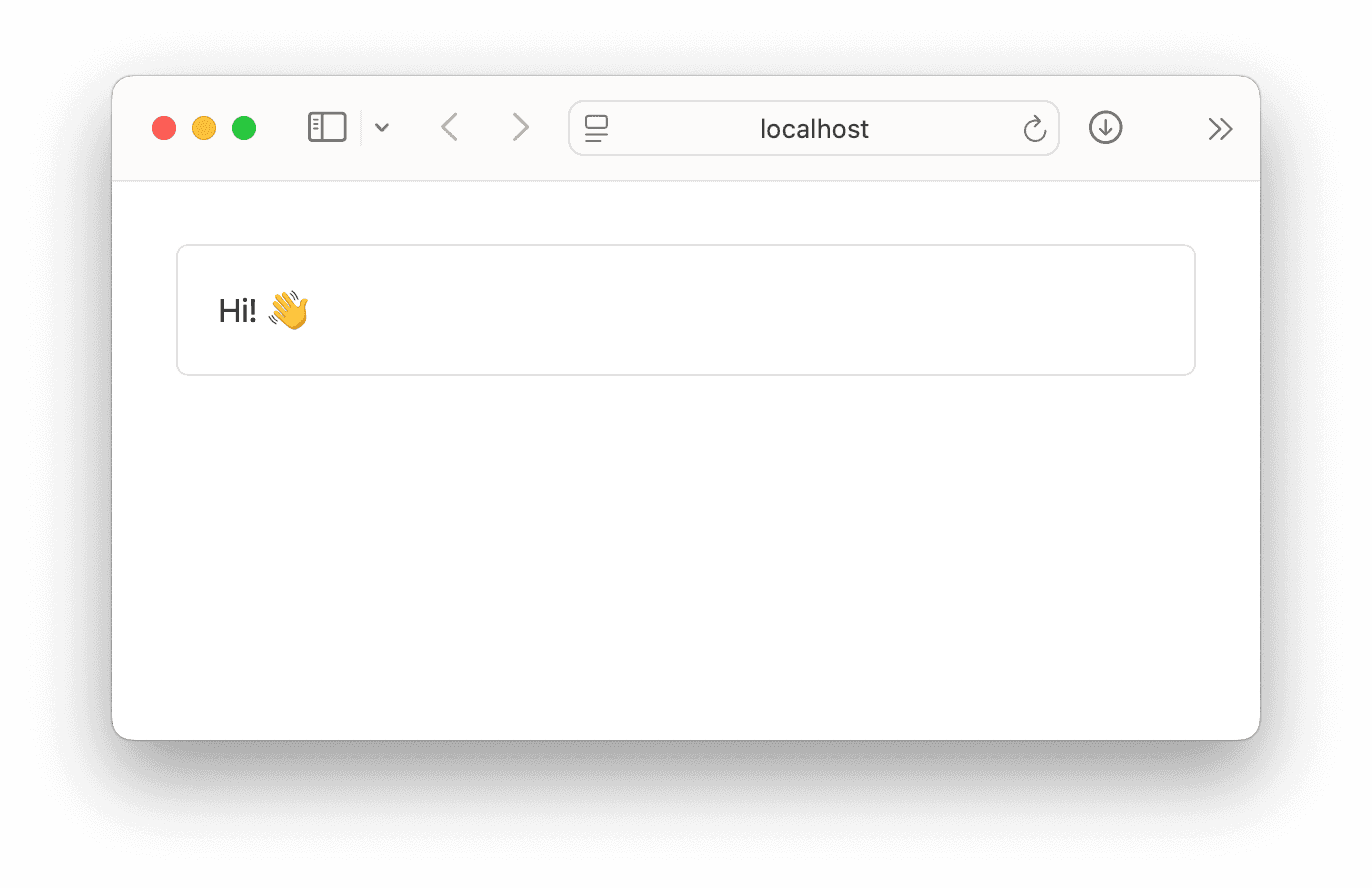
Remember that the <BaseNode /> component is used by any other React Flow
components we add using the shadcn CLI, so what happens if we change it? Let’s
update the <BaseNode /> component to render any text as bold monospace instead:
import React from "react";
import { cn } from "@/lib/utils";
export const BaseNode = React.forwardRef<
HTMLDivElement,
React.HTMLAttributes<HTMLDivElement> & { selected?: boolean }
>(({ className, selected, ...props }, ref) => (
<div
ref={ref}
className={cn(
"rounded-md border bg-card p-5 text-card-foreground font-mono font-bold",
className,
selected ? "border-muted-foreground shadow-lg" : "",
"hover:ring-1",
)}
{...props}
/>
));
BaseNode.displayName = "BaseNode";Now we’ll add an actual node from the React Flow Components registry and see what happens:
npx shadcn@latest add https://ui.reactflow.dev/tooltip-nodeAnd we’ll update our App.tsx file to render a proper flow. We’ll use the same
basic setup as most of our examples so we won’t break down the individual pieces
here. If you’re still new to React Flow and want to learn a bit more about how to
set up a basic flow from scratch, check out our quickstart guide.
import '@xyflow/react/dist/style.css';
import {
ReactFlow,
OnConnect,
Position,
useNodesState,
useEdgesState,
addEdge,
Edge,
Node,
} from '@xyflow/react';
import { TooltipNode } from '@/components/tooltip-node';
const nodeTypes = {
tooltip: TooltipNode,
};
const initialNodes: Node[] = [
{
id: '1',
position: { x: 0, y: 0 },
data: {
label: 'Hover me',
tooltip: {
label: 'Boo!',
position: Position.Bottom,
},
},
type: 'tooltip',
},
];
const initialEdges: Edge[] = [];
function App() {
const [nodes, , onNodesChange] = useNodesState(initialNodes);
const [edges, setEdges, onEdgesChange] = useEdgesState(initialEdges);
const onConnect: OnConnect = (params) => {
setEdges((edges) => addEdge(params, edges));
};
return (
<div className="h-screen w-screen p-8">
<ReactFlow
nodes={nodes}
edges={edges}
onNodesChange={onNodesChange}
onEdgesChange={onEdgesChange}
onConnect={onConnect}
nodeTypes={nodeTypes}
fitView
/>
</div>
);
}
export default App;And would you look at that, the tooltip node we added automatically uses the
<BaseNode /> component we customised!
Moving fast and making things
Now we’ve got a basic understanding of how shadcn/ui and the CLI works, we can begin to see how easy it is to add new components and build out a flow. To see everything React Flow Components has to offer let’s build out a simple calculator flow.
First let’s remove the <TooltipNode /> and undo our changes to <BaseNode />.
In addition to premade nodes, React Flow Components also contains building blocks
for creating your own custom nodes. To see them, we’ll add the node-header and
labeled-handle components:
npx shadcn@latest add \
https://ui.reactflow.dev/node-header \
https://ui.reactflow.dev/labeled-handleNotice how adding the node-header component also brought with it some
standard shadcn/ui components! This lets us at React Flow build richer
components for you to use without re-inventing the wheel for things like
dropdowns and popovers.
The first node we’ll create is a simple number node with some buttons to increment
and decrement the value and a handle to connect it to other nodes. Create a folder
src/components/nodes and then add a new file src/components/nodes/num-node.tsx.
Paste the following into the new file:
import React, { useCallback } from 'react';
import {
type Node,
type NodeProps,
Position,
useReactFlow,
} from '@xyflow/react';
import { BaseNode } from '@/components/base-node';
import { LabeledHandle } from '@/components/labeled-handle';
import {
NodeHeader,
NodeHeaderTitle,
NodeHeaderActions,
NodeHeaderMenuAction,
} from '@/components/node-header';
import { Button } from '@/components/ui/button';
import { DropdownMenuItem } from '@/components/ui/dropdown-menu';
export type NumNode = Node<{
value: number;
}>;
export function NumNode({ id, data }: NodeProps<NumNode>) {
const { updateNodeData, setNodes } = useReactFlow();
const handleReset = useCallback(() => {
updateNodeData(id, { value: 0 });
}, [id, updateNodeData]);
const handleDelete = useCallback(() => {
setNodes((nodes) => nodes.filter((node) => node.id !== id));
}, [id, setNodes]);
const handleIncr = useCallback(() => {
updateNodeData(id, { value: data.value + 1 });
}, [id, data.value, updateNodeData]);
const handleDecr = useCallback(() => {
updateNodeData(id, { value: data.value - 1 });
}, [id, data.value, updateNodeData]);
return (
<BaseNode>
<NodeHeader>
<NodeHeaderTitle>Num</NodeHeaderTitle>
<NodeHeaderActions>
<NodeHeaderMenuAction label="Open node menu">
<DropdownMenuItem onSelect={handleReset}>Reset</DropdownMenuItem>
<DropdownMenuItem onSelect={handleDelete}>Delete</DropdownMenuItem>
</NodeHeaderMenuAction>
</NodeHeaderActions>
</NodeHeader>
<div className="flex gap-2 items-center mb-10">
<Button onClick={handleDecr}>-</Button>
<pre>{String(data.value).padStart(3, ' ')}</pre>
<Button onClick={handleIncr}>+</Button>
</div>
<footer className="bg-gray-100 -m-5">
<LabeledHandle title="out" type="source" position={Position.Right} />
</footer>
</BaseNode>
);
}This isn’t a tutorial for basic React Flow concepts like flows and custom nodes so we’re skipping over some of the basics. If you’re new to React Flow and want to learn how to add custom nodes and edges to a flow, check out the guide on custom nodes.
In the snippet above we’ve highligted the imports and components that come from shadcn/ui and React Flow Components. In just a few lines of code we already have quite a capable node:
Our <NumNode /> component…
- Has a header with a title and functional dropdown menu.
- Contains some simple controls to increment and decrement a value.
- Has a labelled handle to connect it to other nodes.
Next we’ll create a second node that will compute the sum of two input values.
We don’t need to add any additional components for this node, so go ahead and
create a new file src/components/nodes/sum-node.tsx and paste in the following:
import React, { useEffect } from 'react';
import {
type Node,
type NodeProps,
Position,
useReactFlow,
useStore,
} from '@xyflow/react';
import { BaseNode } from '../base-node';
import { LabeledHandle } from '../labeled-handle';
import { NodeHeader, NodeHeaderTitle } from '../node-header';
export type SumNode = Node<{
value: number;
}>;
export function SumNode({ id }: NodeProps<SumNode>) {
const { updateNodeData, getHandleConnections } = useReactFlow();
const { x, y } = useStore((state) => ({
x: getHandleValue(
getHandleConnections({ nodeId: id, id: 'x', type: 'target' }),
state.nodeLookup,
),
y: getHandleValue(
getHandleConnections({ nodeId: id, id: 'y', type: 'target' }),
state.nodeLookup,
),
}));
useEffect(() => {
updateNodeData(id, { value: x + y });
}, [x, y]);
return (
<BaseNode className="w-32">
<NodeHeader>
<NodeHeaderTitle>Sum</NodeHeaderTitle>
</NodeHeader>
<footer className="bg-gray-100 -m-5">
<LabeledHandle
title="x"
id="x"
type="target"
position={Position.Left}
/>
<LabeledHandle
title="y"
id="y"
type="target"
position={Position.Left}
/>
<LabeledHandle title="out" type="source" position={Position.Right} />
</footer>
</BaseNode>
);
}
function getHandleValue(
connections: Array<{ source: string }>,
lookup: Map<string, Node<any>>,
) {
return connections.reduce((acc, { source }) => {
const node = lookup.get(source)!;
const value = node.data.value;
return typeof value === 'number' ? acc + value : acc;
}, 0);
}React Flow Components doesn’t just provide components for building nodes. We also provide pre-built edges and other UI elements you can drop into your flows for quick building.
To better visualise data in our calculator flow, let’s pull in the data-edge
component. This edge renders a field from the source node’s data object as a label
on the edge itself. Add the data-edge component to your project:
npx shadcn@latest add https://ui.reactflow.dev/data-edgeThe <DataEdge /> component works by looking up a field from its source node’s
data object. We’ve been storing the value of each node in our calculator field
in a "value" property so we’ll update our edgeType object to include the new
data-edge and we’ll update the onConnect handler to create a new edge of this
type, making sure to set the edge’s data object correctly:
import '@xyflow/react/dist/style.css';
import {
ReactFlow,
OnConnect,
Position,
useNodesState,
useEdgesState,
addEdge,
Edge,
Node,
} from '@xyflow/react';
import { NumNode } from '@/components/nodes/num-node';
import { SumNode } from '@/components/nodes/sum-node';
import { DataEdge } from '@/components/data-edge';
const nodeTypes = {
num: NumNode,
sum: SumNode,
};
const initialNodes: Node[] = [
{ id: 'a', type: 'num', data: { value: 0 }, position: { x: 0, y: 0 } },
{ id: 'b', type: 'num', data: { value: 0 }, position: { x: 0, y: 200 } },
{ id: 'c', type: 'sum', data: { value: 0 }, position: { x: 300, y: 100 } },
{ id: 'd', type: 'num', data: { value: 0 }, position: { x: 0, y: 400 } },
{ id: 'e', type: 'sum', data: { value: 0 }, position: { x: 600, y: 400 } },
];
const edgeTypes = {
data: DataEdge,
};
const initialEdges: Edge[] = [
{ id: 'a->c', type: 'data', data: { key: 'value' }, source: 'a', target: 'c', targetHandle: 'x' },
{ id: 'b->c', type: 'data', data: { key: 'value' }, source: 'b', target: 'c', targetHandle: 'y' },
{ id: 'c->e', type: 'data', data: { key: 'value' }, source: 'c', target: 'e', targetHandle: 'x' },
{ id: 'd->e', type: 'data', data: { key: 'value' }, source: 'd', target: 'e', targetHandle: 'y' },
];
function App() {
const [nodes, , onNodesChange] = useNodesState(initialNodes);
const [edges, setEdges, onEdgesChange] = useEdgesState(initialEdges);
const onConnect: OnConnect = useCallback(
(params) => {
setEdges((edges) =>
addEdge({ type: 'data', data: { key: 'value' }, ...params }, edges),
);
},
[setEdges],
);
return (
<div className="h-screen w-screen p-8">
<ReactFlow
nodes={nodes}
edges={edges}
onNodesChange={onNodesChange}
onEdgesChange={onEdgesChange}
onConnect={onConnect}
nodeTypes={nodeTypes}
edgeTypes={edgeTypes}
fitView
/>
</div>
);
}
export default App;Putting everything together we end up qith quite a capable little calculator!
You could continue to improve this flow by adding nodes to perform other operations or to take user input using additional components from the shadcn/ui registry. In fact, keep your eyes peeled soon for a follow-up to this guide where we’ll show a complete application built using React Flow Components .
Wrapping up
In just a short amount of time we’ve managed to build out a fairly complete flow using the components and building blocks provided by shadcn React Flow Components. We’ve learned:
-
How editing the
<BaseNode />component will affect other nodes pulled from the React Flow Components registry. -
How to use building blocks like the
<NodeHeader />and<LabeledHandle />components to build our own custom nodes without starting from scratch. -
That React Flow Components also provides custom edges like the
<DataEdge />to drop into our applications.
And thanks to the power of Tailwind, tweaking the visual style of these components
is as simple as editing tailwind.config.js and editing the variables in your CSS
file.
That’s all for now! You can see all the components we currently have available over on the components docs page. The React Flow Components project is still in its infancy: if you have any suggestions or requests for new components we’d love to hear about them. Or perhaps you’re already starting to build something with shadcn and React Flow Components. Either way make sure you let us know on our Discord server or on Twitter!